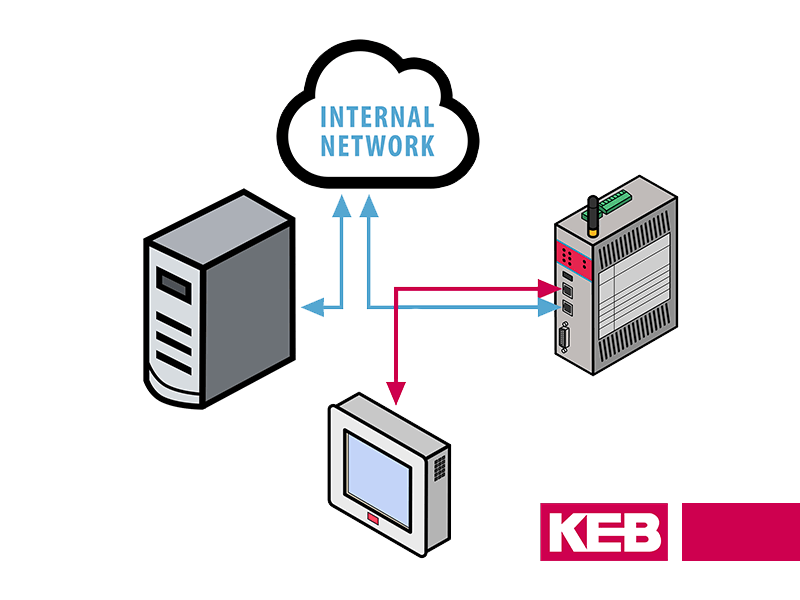This article will review how to gain remote access to an Automation Direct PLC using KEB’s C6 VPN Router. Specifically, we will connect to a Productivity2000 PLC using an Ethernet connection.
The process outlined below takes about 10 minutes to get set up.
The necessary hardware and software programs are :
- Combivis Connect
- C6 VPN Router
- Productivity 2000 CPU
- Automation Direct Productivity Suite
System Architecture
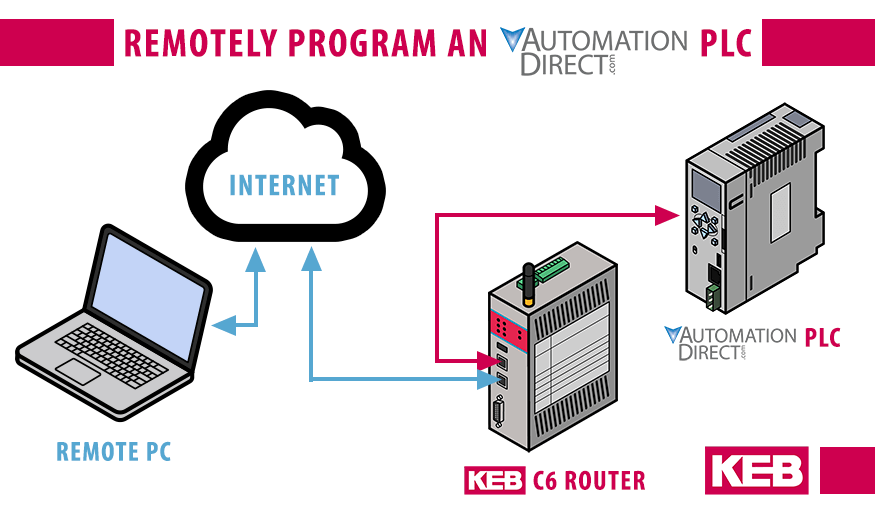
Router Configuration
The C6 Router can be configured using two different methods to remote connect to your Automation Direct device. Configuration is possible using a local network connection or from an exported configuration data file via USB. Regardless of the method used, the required configuration methods will be the same. This example will illustrate how to configure the router using a local network connection.
1.Enter username and password and scan for connected router. Once the username and password has been successfully entered the MAC IDs of the router Ethernet interfaces will populate in the “Routers found” window. Highlight the MAC ID and select “Configure”. If this is the first time configuring the router use the default user (admin) and password (admin). The default username and password along with the MAC IDs of each Ethernet interface is printed on the nameplate of the router.
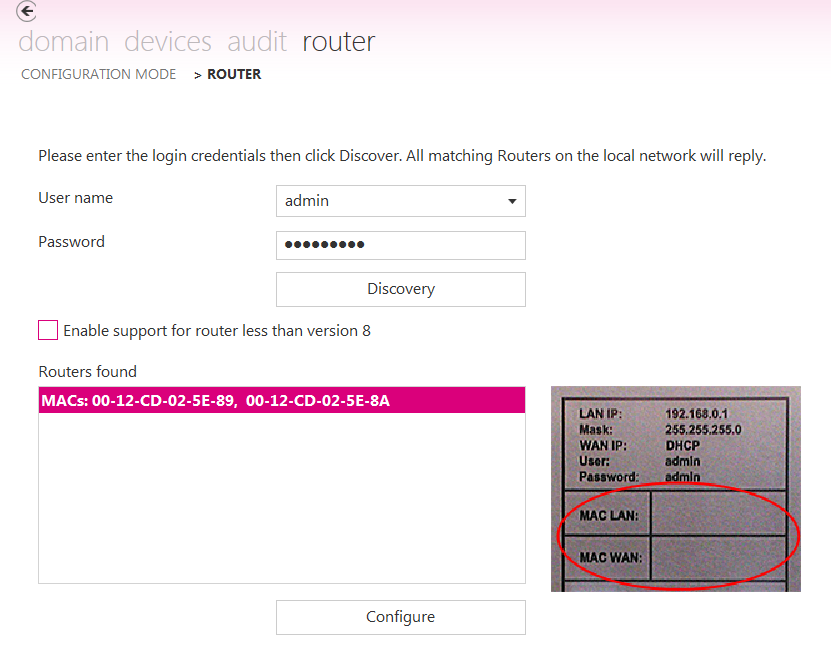
2. Configure WAN Port. The WAN port will be used for internet access. An internet connection is required to setup a VPN connection to the remote PC running Combivis Connect. The C6 Router family can support either wired internet connections or wireless internet connections via cellular networks.
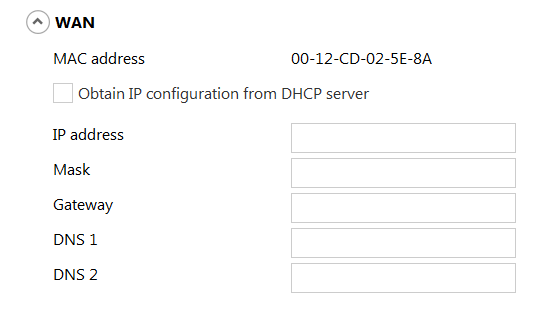
3. Configure LAN Port. The LAN port should be assigned an IP address within the local machine network. It is possible to assign multiple IP addresses to the LAN port to reach devices on separate subnets. Once a VPN connection is established all devices on each subnet will be reachable.
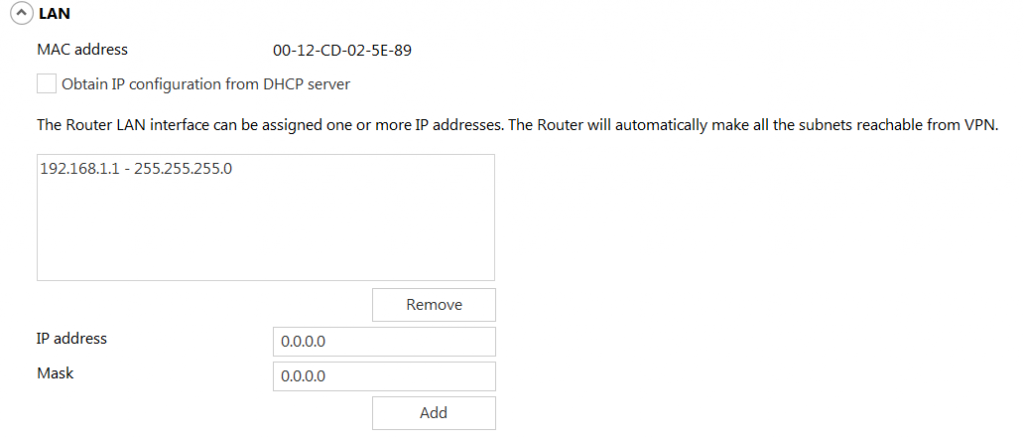
4. Domain Registration. Each router must be assigned a name and location within a licensed Domain. This step is only completed once.

5. Apply Settings and Reboot. Select the “Apply” option at the bottom of the configuration screen. Once the router reboots it will establish appear “Online” in the Domain device tree.
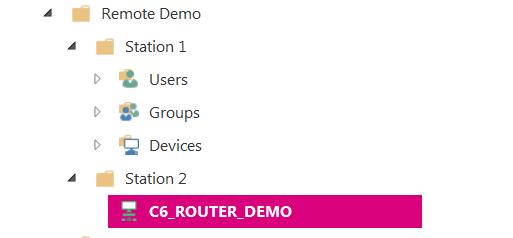
At this point a VPN connection to the PLC is possible. The next section will discuss how to establish the VPN connection to the PLC.
Setting up the VPN Connection to PLC
6. Setup VPN connection to C6 Router. Select “Connect” at the bottom of the Device access window or right-click on the C6 Router in the device tree and select “Connect VPN” to establish a VPN connection. Once a VPN connection has been established, the virtual ethernet port utilized by Combivis Connect will be assigned an IP address within the LAN network. All remote devices are now reachable using the VPN connection.
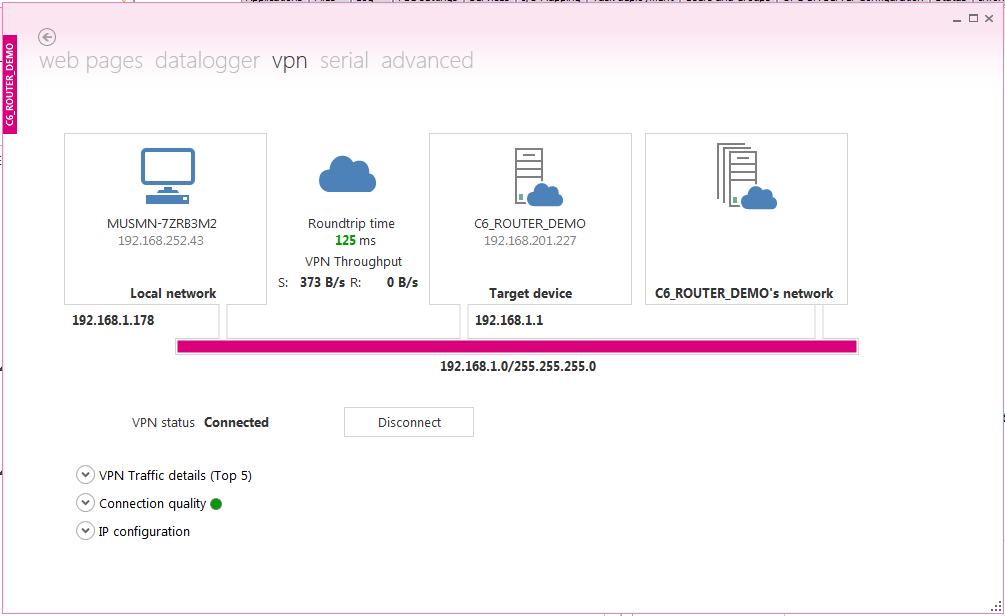
7. Open PLC project with Productivity Suite Programming Software
8. Add CPU Connection. To remotely connect to the CPU, select Choose CPU at the top of the program toolbar or CPU -> Choose CPU. Next, the target CPU will need to be selected. All CPU’s will either populate automatically in the CPU connection window or you can manually add the CPU connection by selecting “Add Connection” and entering the target CPU’s IP address.
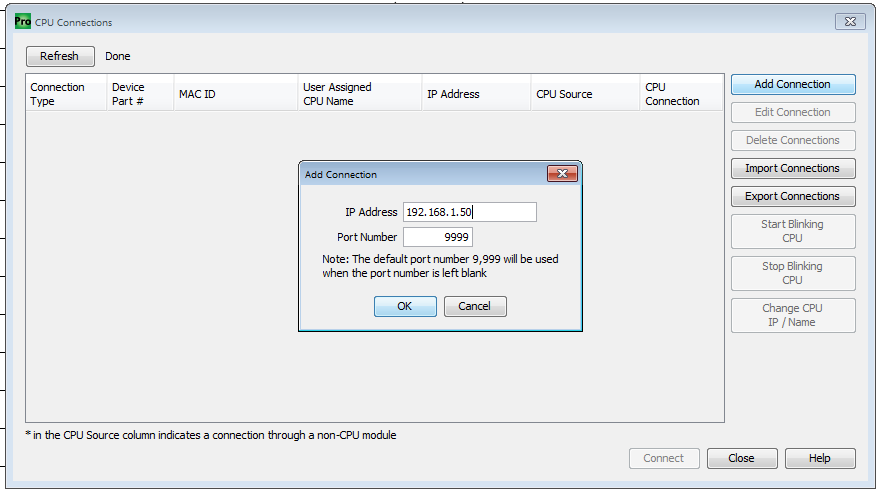
9. Go Online with PLC. After adding in the CPU connection the target CPU will be displayed as “Available”. To go online, select “Connect”.
At this point, you will now have remote access to Automation Direct PLCs. You will be able to perform program uploads, downloads, and monitor logic.
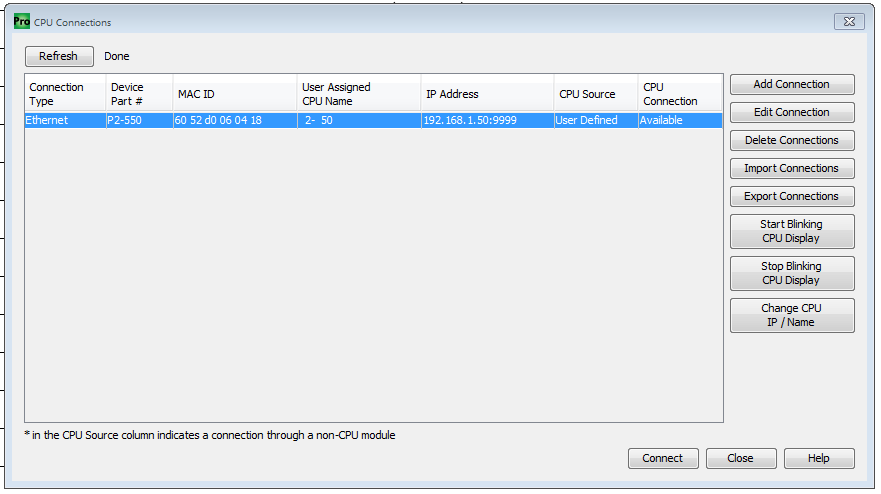
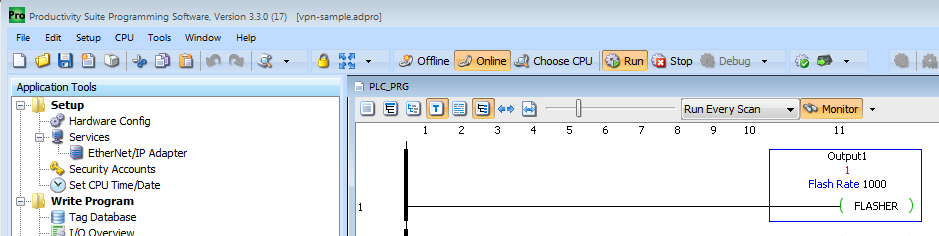
I
Let's Work Together
Connect with us today to learn more about our industrial automation solutions—and how to commission them for your application.