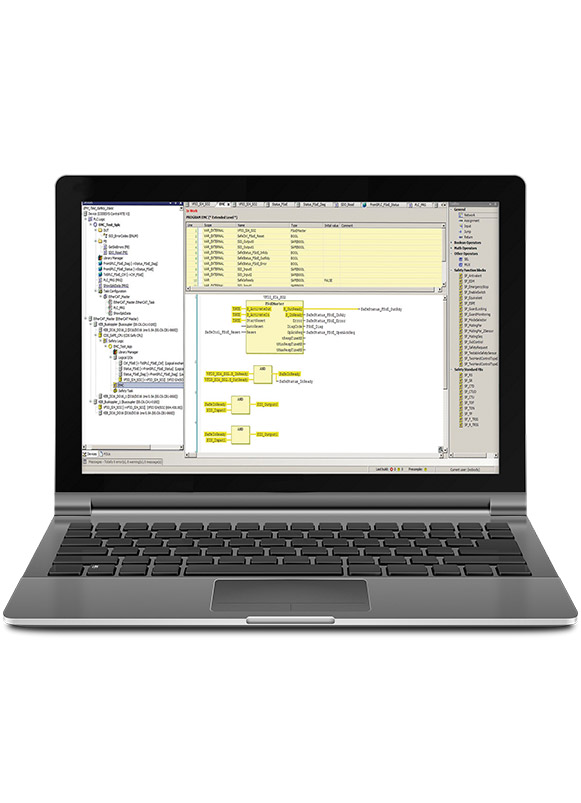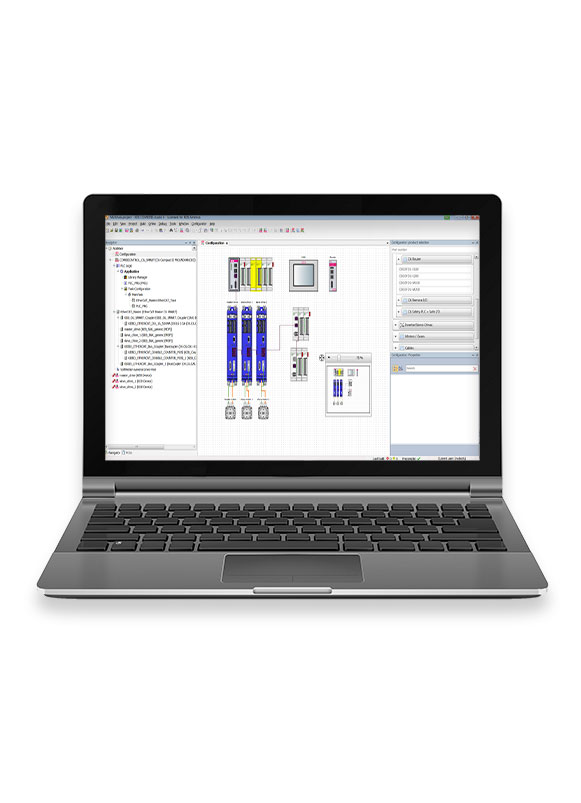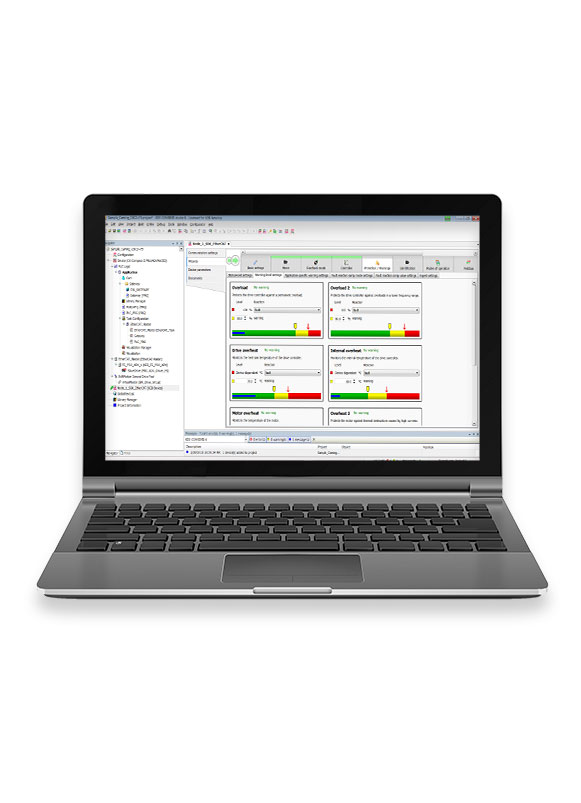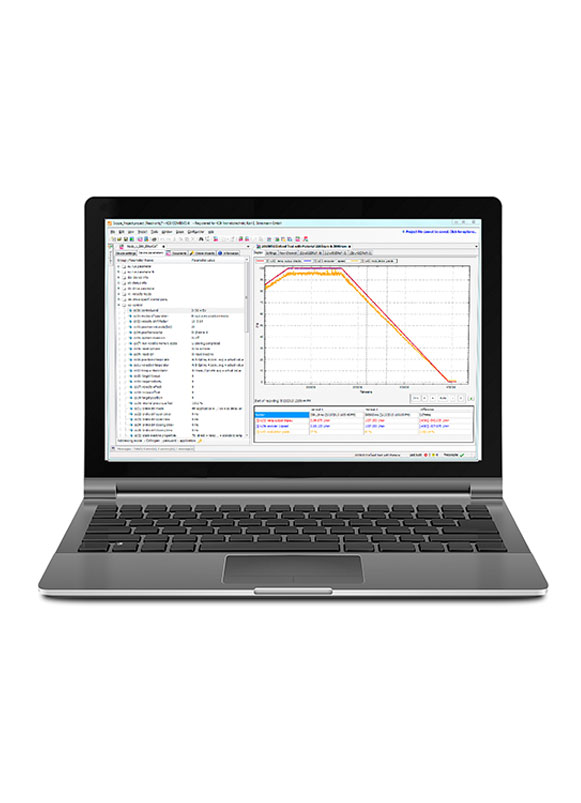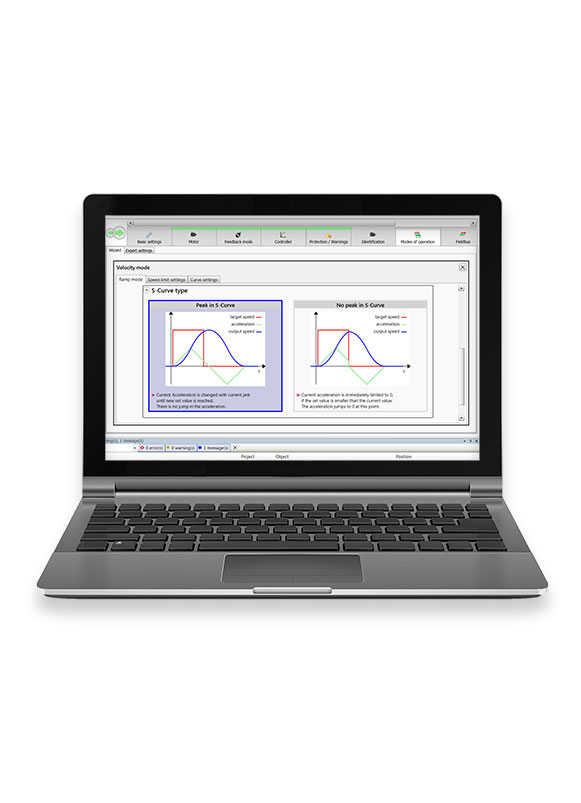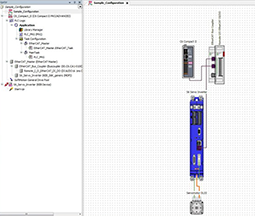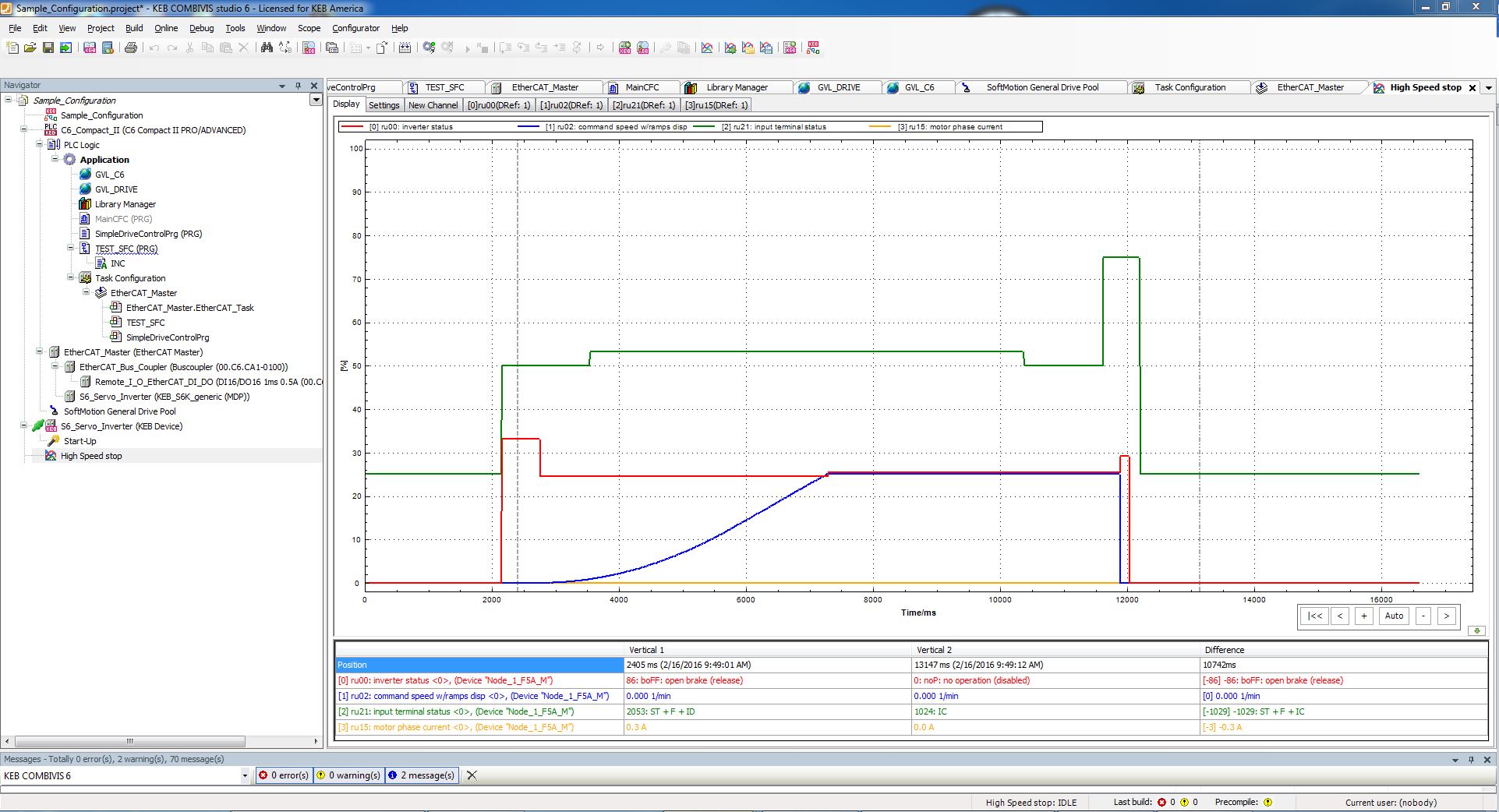COMBIVIS Studio 6, the automation and drive configuration software, provides a powerful all-in-one environment for programming KEB drives, controls, and I/O.
Studio 6 supports all IEC 61131-3 languages like Ladder Diagram and Structured Text. KEB’s extensive function block libraries, motion profile editors, and simulation tools simplify complex machine routines and shorten development timelines. Production code can be encrypted and secured.