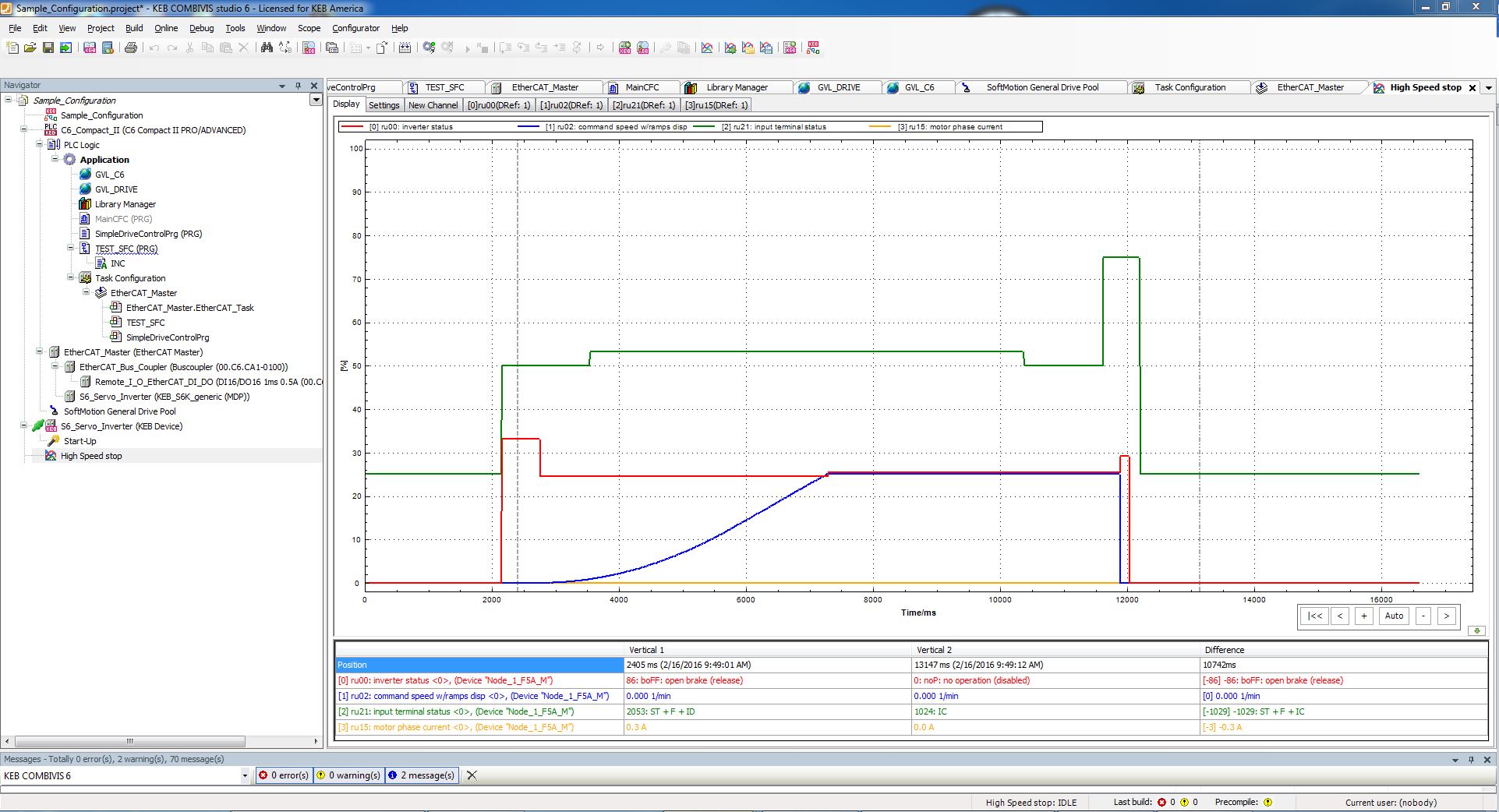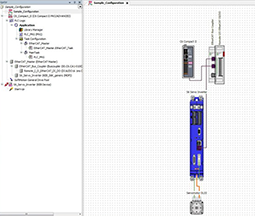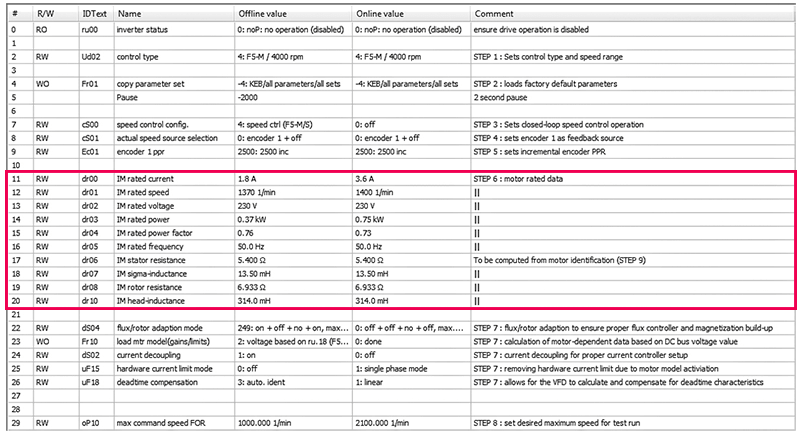4 Time-Saving Features in COMBIVIS 6 Software
Combivis 6 is a powerful software solution with built-in wizards to give users a more efficient way to configure an F6 or S6 drive to spin a motor or communicate with a PLC. Beyond these initial tools, here are the top four features that will save you time programming a drive in the environment.
1. Document Database
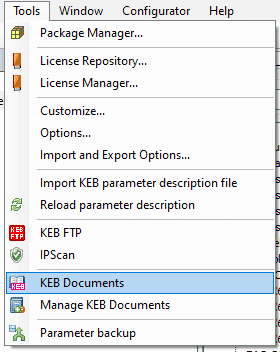
Combivis 6‘s most powerful and time-saving tool is the Document Database. It provides a wealth of knowledge at your fingertips on everything related to KEB drives.
Located in the ‘Tools’ tab (when the free registration is complete), users can quickly access 3D models, Eplans, and fieldbus-specific files that allow the drives to be more easily designed and integrated into the machines. In addition, product-specific and application-specific catalogs highlight available products and how they can be used. Manuals and data sheets offer key information like dimensions, power ratings, wiring/fusing instructions, energy efficiencies, and much more. Lastly, FAQ documents help answer the most asked application-specific questions. Users can search by title, part number, file type, topic, or language to ensure the relevant document(s) can be found in seconds.

Additionally, to more fully utilize the document database, there is the ‘Find in Documentation’ function built into the drive parameterization. When programming a drive, right-click on a parameter or hit the Shift+F1 shortcut to access it. The software will then automatically find the proper programming manual for the connected drive and find all of the instances of the selected parameter in that manual. This allows the user to quickly reference what a parameter is, how it can be edited, and how its setting could affect the drive.
2. Parameter List Quick Compare
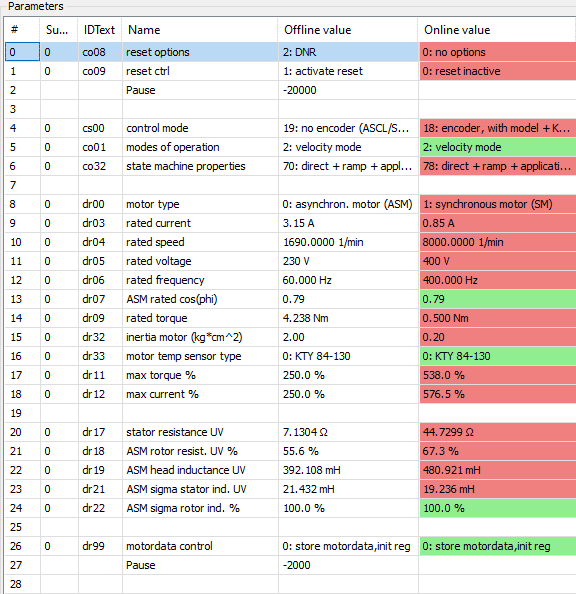
The next feature that can greatly improve the user experience is the Parameter List Quick Compare. To use this feature, right-click => ‘Advanced’ => ‘Enable Quick Compare’ (note: a parameter list needs to be opened). With that, the Offline value column (values stored in the parameter list) and Online value column (values live in the drive) are compared. If the values are the same, they will show up as green. If they are different, they will show up as red. This allows the user to quickly compare the settings in a parameter list to what is active in the drive.
3. Editor Window Layout
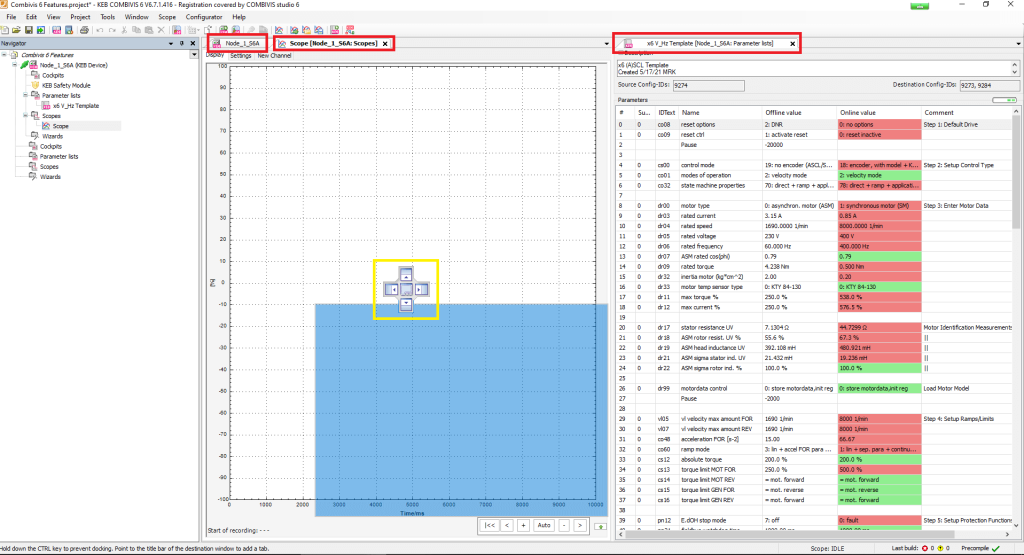
Another useful feature is the ability to layout the editor windows in whatever configuration the user desires. Rather than displaying each editor window (drives, scopes, parameter lists, etc.) in full-screen mode and cycling through them individually, Combivis 6 gives users the ability to drag and drop multiple windows into any layout. This allows the user to have a scope running while changing parameters to see the effects. Or multiple drives could be connected and monitored at the same time. The possibilities for layouts are endless and make for much more efficient usage of the software.
4. Parameter Drag and Drop
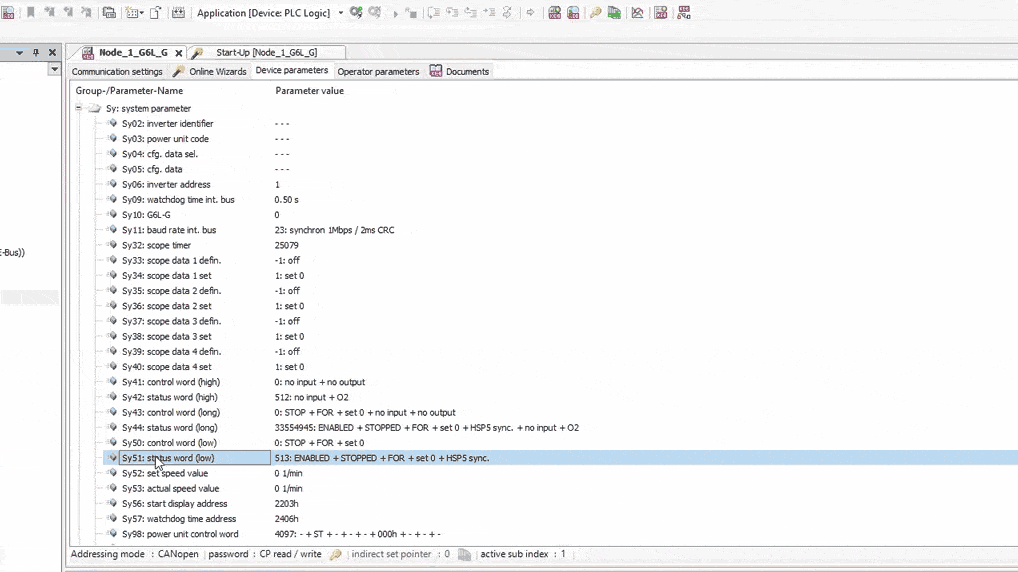
The final productivity feature is the ability to drag and drop parameters from the drive into a parameter list or scope. While seemingly basic, this tool isn’t immediately obvious and can save the user time. To use this feature, use the editor window layout feature from step three – and have the drive parameters, scope, and/or parameter list all open at once. From there, the selected parameter can be dragged and dropped to more quickly set up/edit the parameter list or scope. This feature eliminates the need to manually add the parameters one at a time through drop-down menus.
Leverage These Four Resourceful Combivis 6 Features
The Document Database, Parameter List Quick Compare, Editor Window Layout, and Parameter Drag and Drop features have been thoughtfully added to allow for a simpler and more efficient programming environment. By leveraging these tools, utilize Combivis 6 to its fullest potential while saving time and streamlining drive programming.
Fill out the form below to connect with a KEB Engineer for more information on Combivis Studio 6 software.
Let's Work Together
Connect with us today to learn more about our industrial automation solutions—and how to commission them for your application.